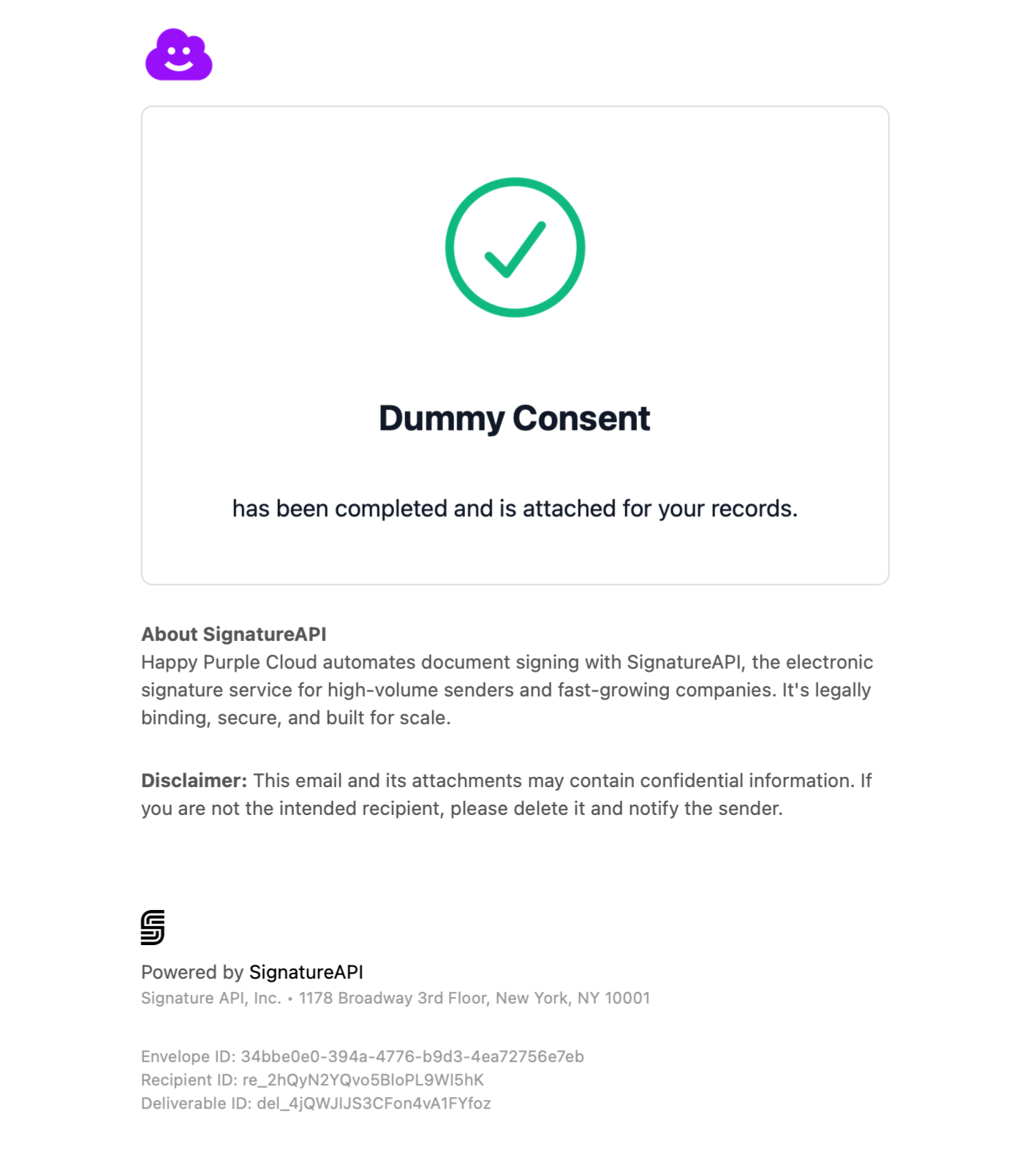- The signing ceremony interface that recipients see
- Emails sent to recipients throughout the signing process, like signing requests and completed document delivery emails.
- Internal notification emails, like those sent to the account owner about envelope status changes.
- Deliverables (signed documents)
Adding branding
Branding is configured individually for each envelope. Add branding by including abranding property when creating your envelope:
Accent colors
Theaccent_color property controls the color of buttons in both emails and the signing ceremony. Specify colors using hex color codes (for example, #9810fa).
You can see accent colors in action in the Visual examples section below.
The accent color is only applied to button styles. Other interactive elements, such as text input fields, checkboxes, or signature boxes, remain in their default colors (blue for normal states, red for error states). This ensures that color continues to convey important meaning, like indicating errors, without causing confusion for signers.
Accessibility requirements
Your accent color must meet accessibility standards for contrast. Specifically, it needs a contrast ratio of at least 4.5:1 against white backgrounds and text, following Web Content Accessibility Guidelines (WCAG). If your color doesn’t meet these requirements, the API will return an error with a suggested compliant color that’s visually similar to your original choice.Company logos
Upload your logo file to display it in recipient emails and signing ceremonies. Your logo appears in the header area of both the email messages and the signing ceremony interface.Preparing your logo
Before adding your logo to an envelope:- Upload to your Library: Go to your Dashboard Library and upload your logo file
- Copy the upload URL: After uploading, copy the resulting URL (it will look like
https://api.signatureapi.com/v1/uploads/upl_...) - Use the URL in your envelope: Include this URL in the
logoproperty of your branding configuration
Only files uploaded to your account’s Library can be used as logos. Direct external URLs or temporary uploads are not supported.
Logo requirements
Your logo file should meet these requirements:- Format: PNG
- Height: At least 160px tall to prevent pixelation on high-resolution displays
- File size: Under 100KB for optimal loading performance
- Background: Transparent background works best since logos appear against different colored backgrounds
Email customization
Beyond logo and accent color, you can further customize the emails sent to recipients using theemail property within your branding configuration.
Custom footers
Include additional information at the bottom of all recipient emails, such as legal disclaimers or company policies. Your custom footer appears after SignatureAPI’s standard footer content. This is particularly useful for:- Legal disclaimers required by your organization
- Privacy notices and confidentiality statements
- Contact information or support details
Logo positioning
Control where your logo appears in the email header by setting thelogo_position property. You can choose from:
left- Logo aligns to the left side of the email headercenter- Logo centers in the email headerright- Logo aligns to the right side of the email header
Visual examples
The following examples show how branding appears across different parts of the signing process. These use an envelope with purple branding (#9810fa) and a left-positioned logo:
Signature request email
When recipients receive their signing invitation, they’ll see your branding in the email: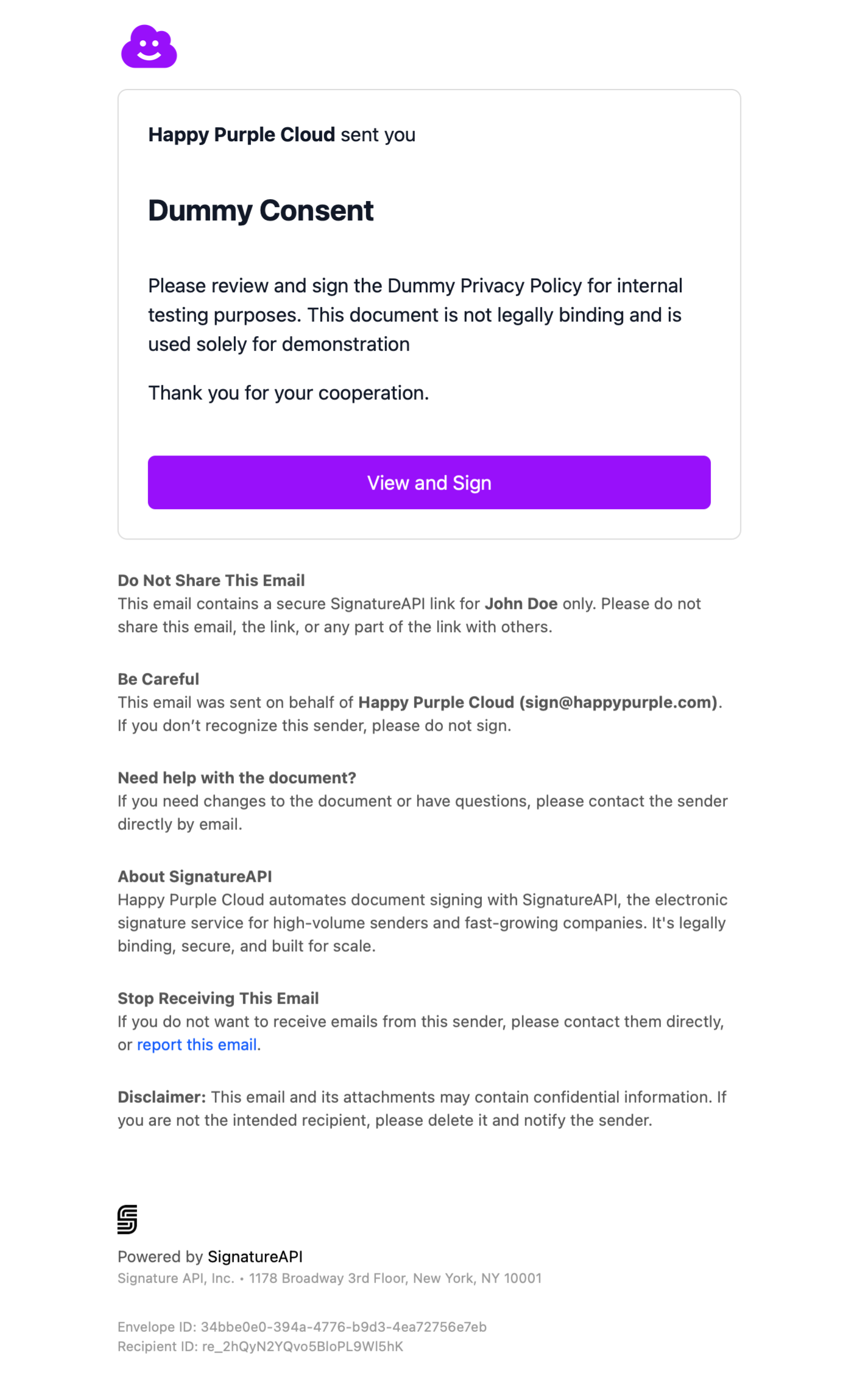
Signing ceremony interface
During the signing process, recipients see your branding throughout the ceremony: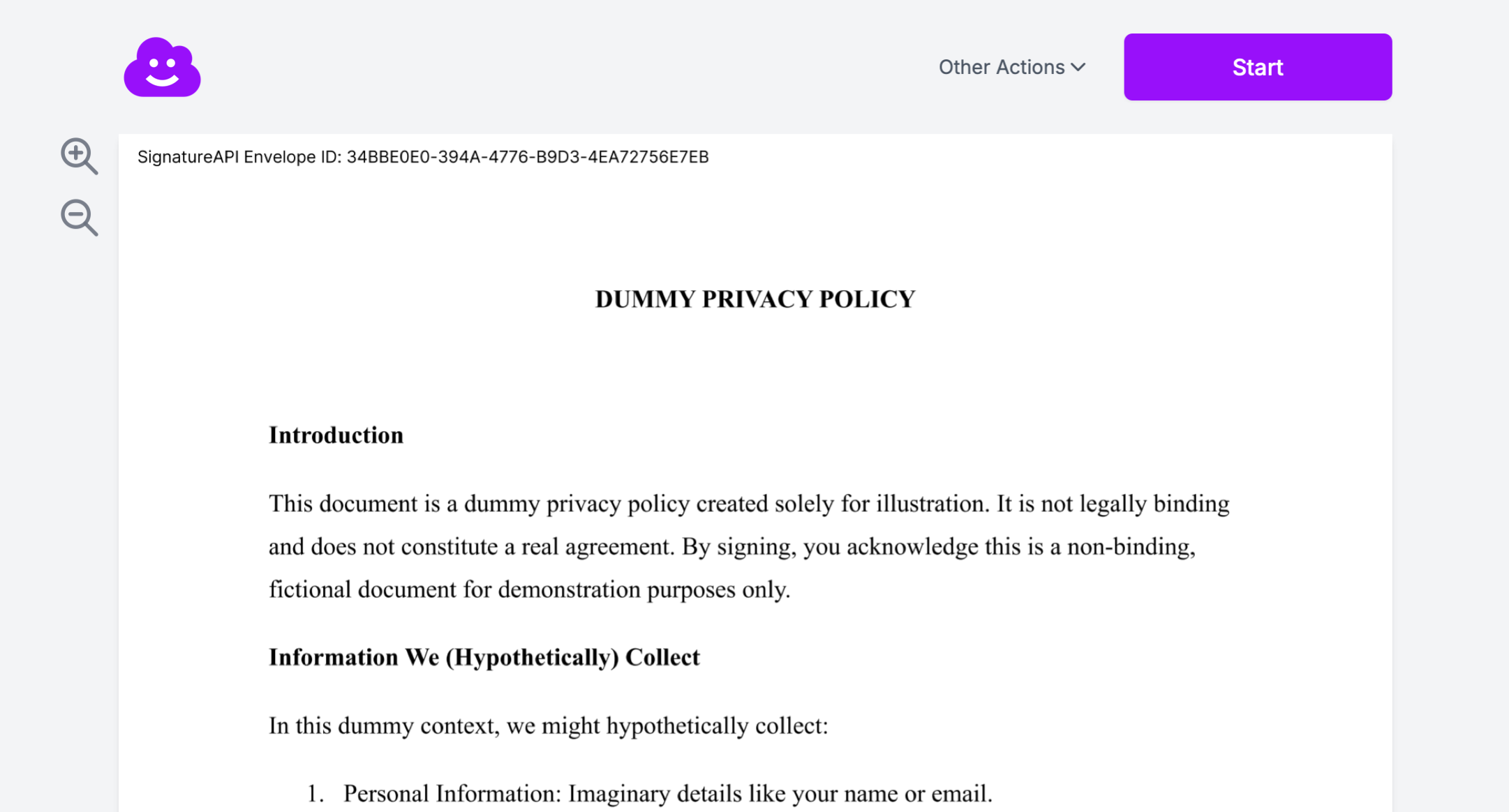
Completed document delivery email
After signing is complete, the delivery email also includes your branding: