Introduction
In this quickstart, we’ll walk you through sending a simple privacy policy document to Jane Doe (at jane@example.com) for her signature.Get your API key
To get started, sign up for a free test API key. This test API key allows you to create test envelopes without any legal effect and at no cost.Create your first envelope
An envelope is a container that holds the documents you need to send for signing. Each envelope can include one or more documents and can be sent to one or multiple signers. In this quickstart, we will create an envelope with one document, one recipient, and a single signing place. We’ll usecurl and the command line for this example.
Replace key_test_xxxxxxxx in the code snippet below with your test API key (which starts with key_test_) and paste it into your command line.
Explain the request
Explain the request
This request creates an envelope titled
Dummy Consent with a message "Please review..." that will be included in the emails sent to the recipient.The envelope has one recipient, identified by the key visitor. This recipient is a signer named Jane Doe, with the email jane@example.com.The envelope contains one document, a PDF hosted at https://pub-9cb75390636c4a8a83a6f76da33d7f45.r2.dev/privacy-placeholder.pdf.The document includes a place for the recipient visitor to sign. The placeholder is of type signature and links to the placeholder [[signer_signs_here]]
inside the PDF document.Check the sent email
Although test API keys don’t send real emails, you can view the email that would be sent in the Dashboard.- Log in to your Dashboard
- Navigate to the Envelopes list and select your newly created envelope.

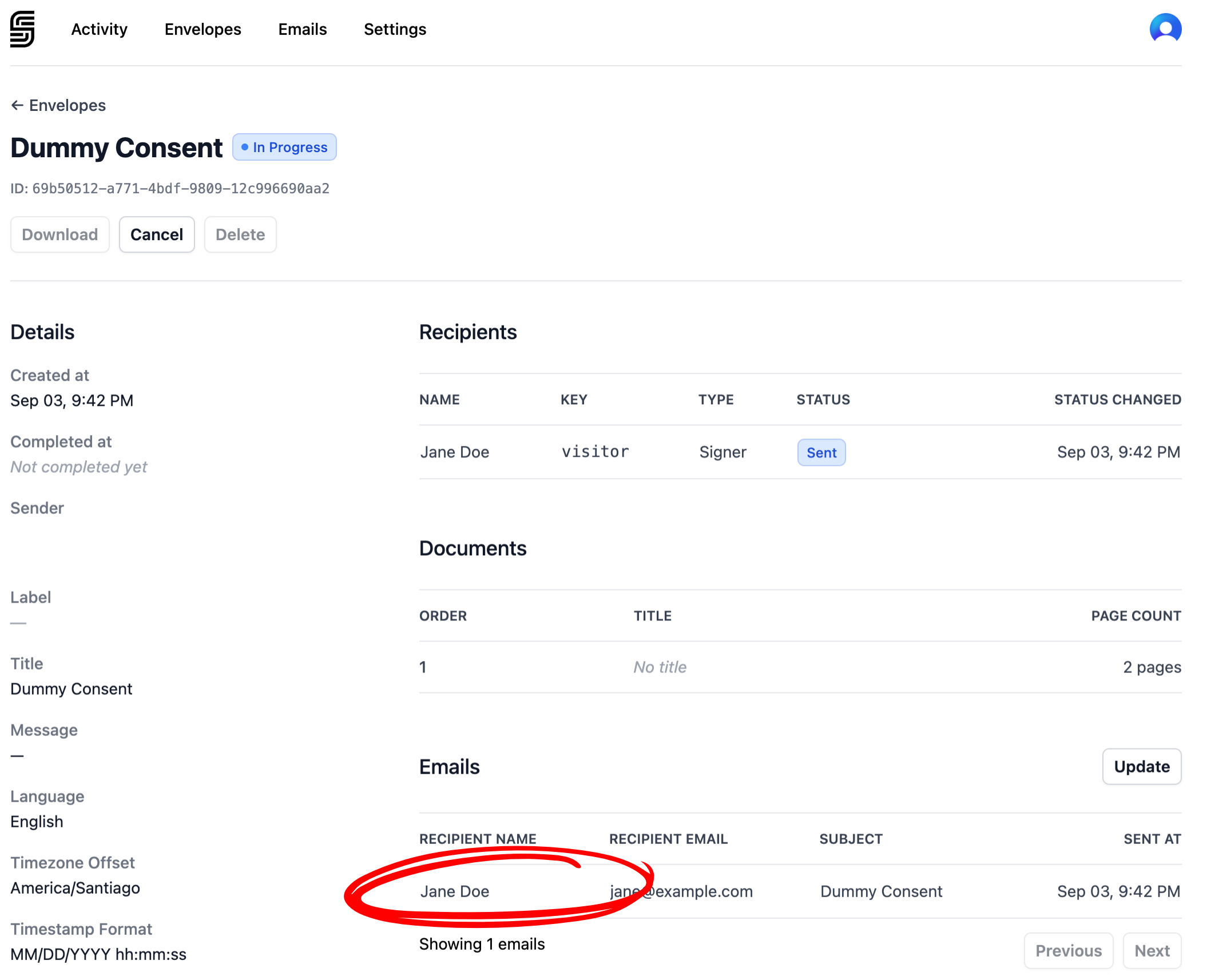
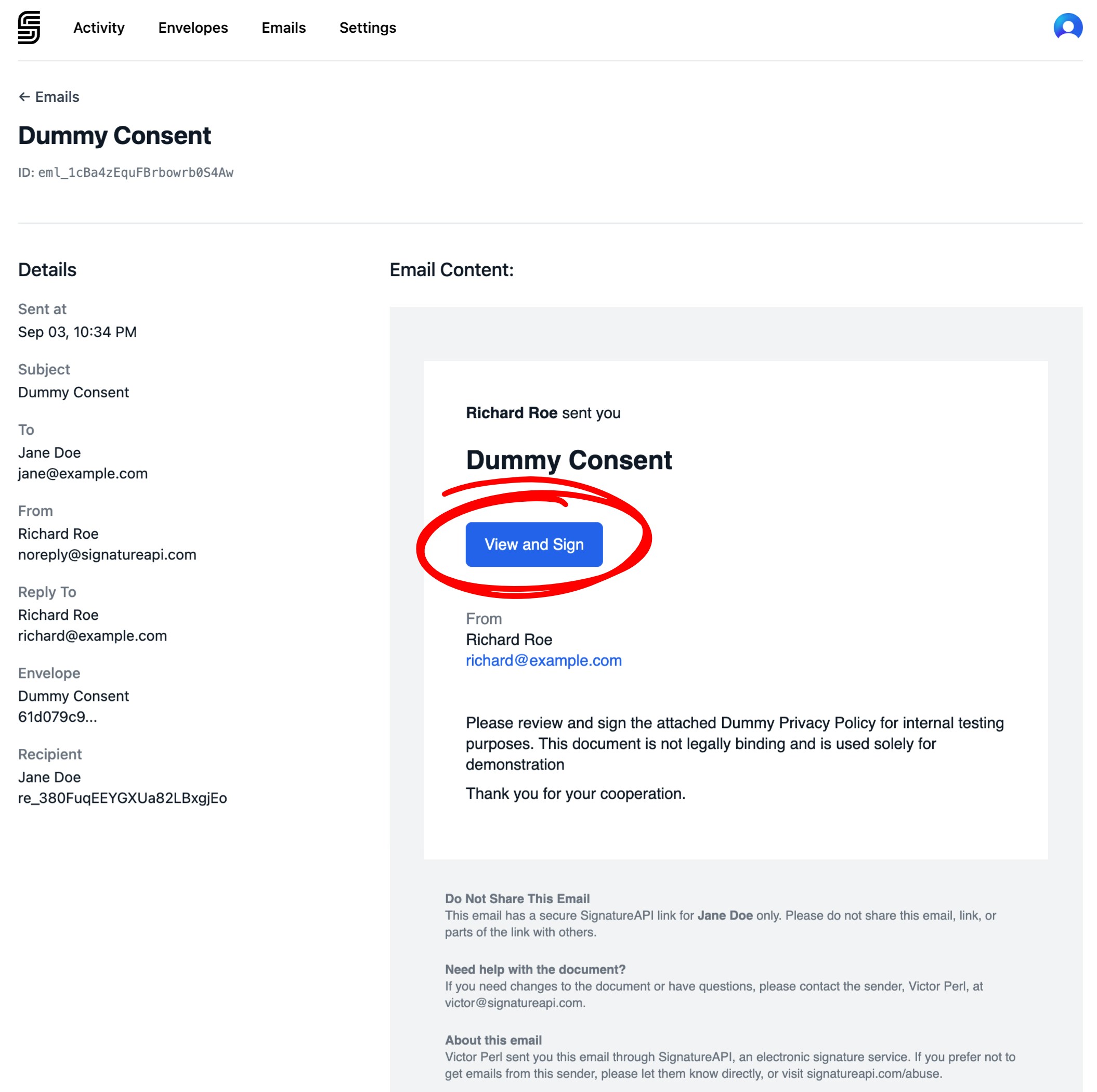
Sign the envelope as Jane
Now, you’ll step into Jane Doe’s shoes as the signer. Go through the signing ceremony and sign the document as Jane would.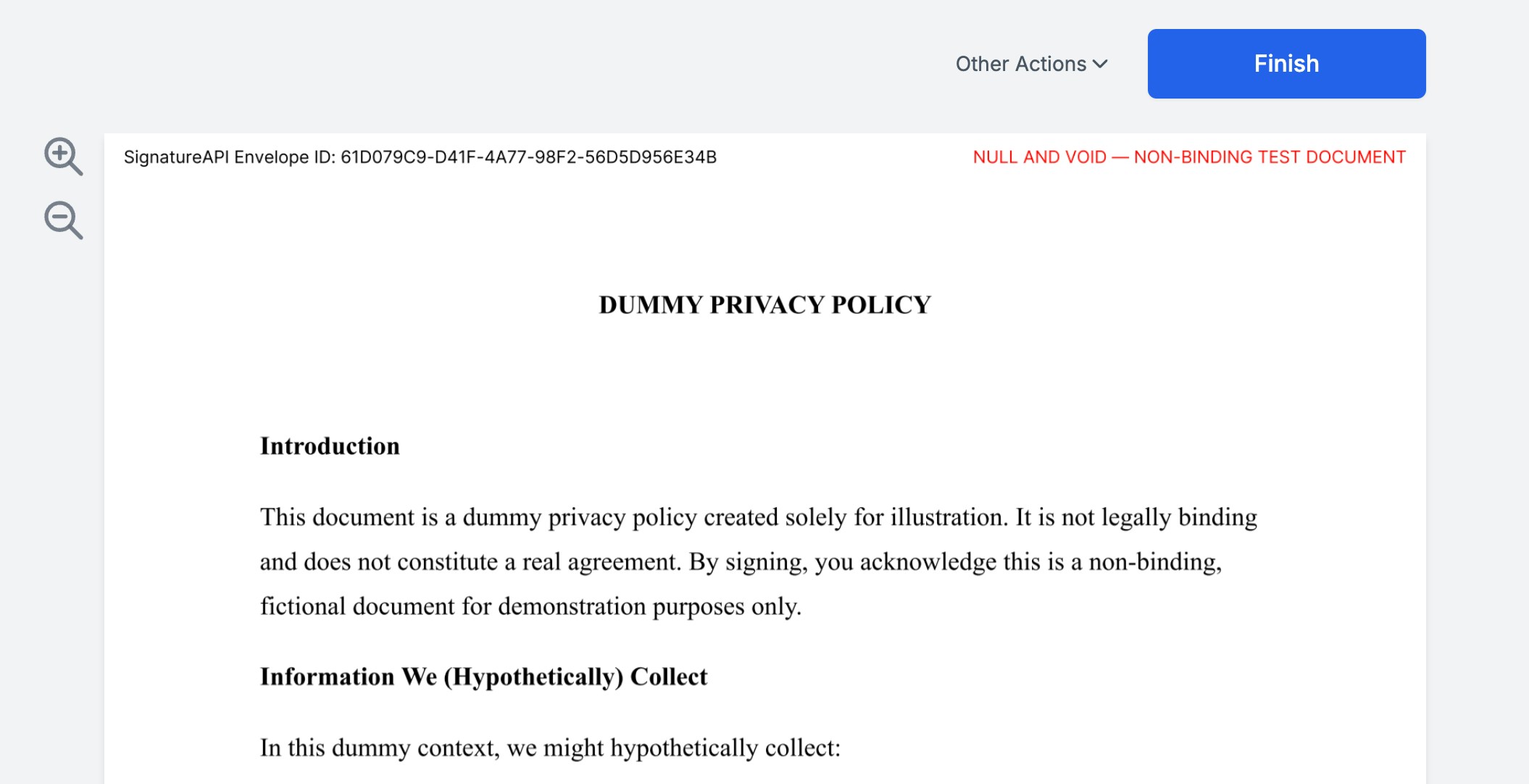
Check the envelope in the API
Once Jane has signed the document, let’s check the status of the envelope and the recipients to make sure everything is moving along smoothly. To do this, we’ll use the following curl command to retrieve the envelope’s status. Replace the API key with your test key and00000000-0000-0000-0000-000000000000 with the envelope ID you received earlier.
- Recipient Status: Inside the
recipientsarray, the status should be marked ascompleted. This confirms Jane signed the document. - Envelope Status: The envelope (root) object’s status should also be set to
completed, meaning the envelope process is finished as all the recipients signed the envelope. - Deliverable Status: The deliverable object may initially show a
processingstatus, which indicates SignatureAPI is still generating the final signed document. This can take up to two minutes. You can repeat the GET request to check when it’s ready.
generated:
Check the envelope in the dashboard
The deliverable, is also sent to the recipients—in this case, Jane. To view the email Jane received with the completed document, follow these steps:- Go to the envelope page in your Dashboard.
- Verify that the envelope is marked as completed.
- In the “Emails” section, you’ll see all the emails related to this envelope. Look for the one sent to Jane titled: “Completed: Dummy Consent.”

What’s Next
You’ve just scratched the surface of what SignatureAPI can do. Here are a few powerful features you can explore:- Add multiple documents and recipients to a single envelope for more complex workflows.
- Customize envelope branding with your company logo, colors, and email customizations for a professional experience.
- Embed the signing interface directly into your web or mobile application, giving users a seamless experience.
- Generate documents from templates with customizable fields and conditional logic for dynamic document creation.
- Upload documents and templates to SignatureAPI, so you don’t have to host them yourself.
- Add signatures, dates, or text fields to documents using either placeholders or fixed positions for precise placement.
- Use webhooks to receive real-time notifications in your application when events happen.
- Customize the language of recipient interfaces and emails to match your audience.
- Adjust the timestamp formats and time zones to suit your location and preferences.