- One recipient (of type
signer), identified with the keyvisitor. - The visitor signs a single PDF document.
- The document will have one signature place, identified with the key
signer_signs_here, that will be signed by the recipientvisitor.
- The recipient will receive an email with a link to sign.
- The account’s default language, timezone, and timestamp format used.
Prepare your Document
Placeholders are text within your PDF document that define the location where places (such as signatures, initials, text inputs, etc.) should appear. They follow the format[[place_key]], where place_key identifies the place within the document.
For this example, we prepared a document that contains the placeholder [[signer_signs_here]] to indicate the position of the place with the key signer_signs_here.
Example document
Download the PDF used in this example.
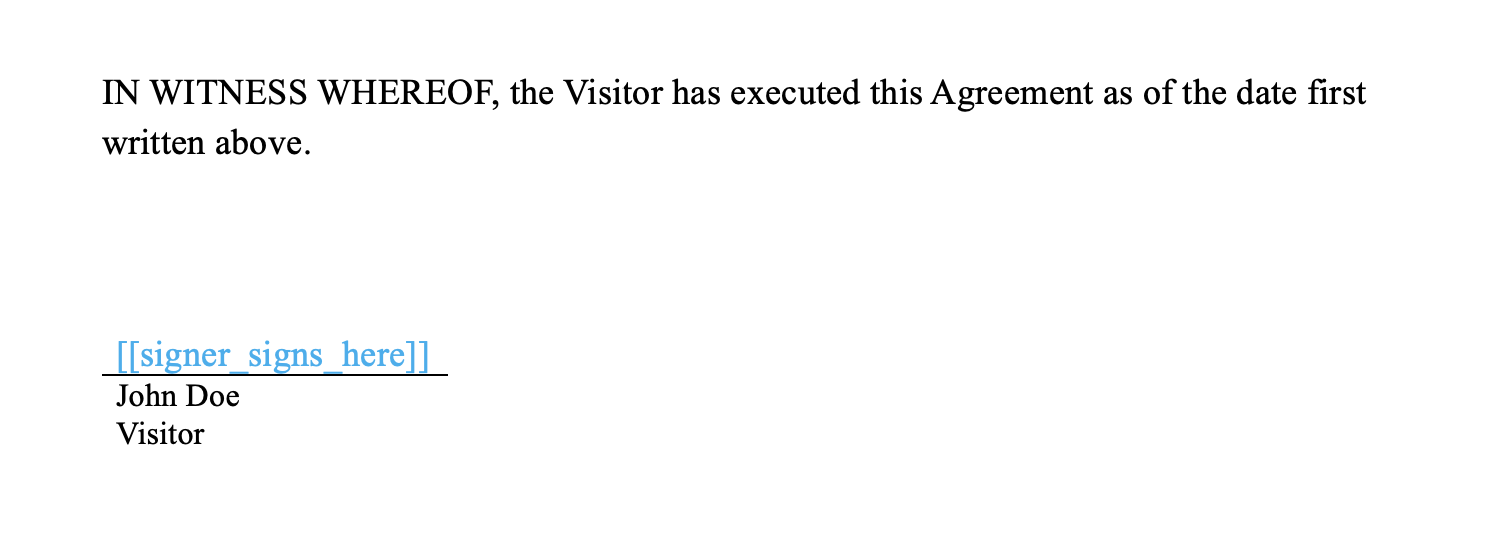
Create the Envelope
When creating the envelope, add the signature place object to theplaces array inside the document object, with the following properties:
key: This identifies the place within the document. Must match what’s inside the square brackets in the placeholder inside the document file, in this case:signer_signs_here.type: As this is a signature place, we use the valuesignature.recipient_key: The key of the recipient that will sign in this place. In this example, there is just one recipient, who has the keyvisitor.
Result
If the request is successful, SignatureAPI will send John Doe (the recipient) an email with a link to sign. John will click the link and will be able to place his signature on top of the signature line.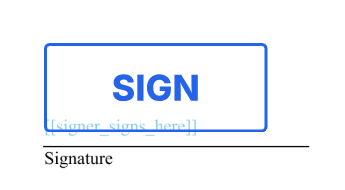
Try It
Try this example in Postman using your test API key to create a free, non-binding test envelope. Test envelopes won’t send emails, but you can review them in your dashboard.Keep Learning
- Learn how to position a signature using coordinates when exact positioning is required.
- Explore other types of places, such as initials, text inputs, or completion dates.