- One recipient (of type
signer), identified with the keyvisitor. - The visitor signs a single PDF document.
- The document will have one signature place, identified with the key
signer_signs_here, that will be signed by the recipientvisitorand will be added during the envelope creation using fixed positions.
- The recipient will receive an email with a link to sign.
- The account’s default language, timezone, and timestamp format used.
Prepare your Document
The first step in the process is creating a PDF or DOCX file to upload. For this example, we prepared a document, where we put a line in the second page where we would like to place the signature.Example document
Download the PDF used in this example.
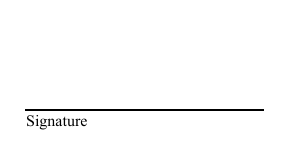
Locate the Coordinates
Fixed positions can be defined by specifying the page number, along with distances from the top of the page (top) and from the left side of the page (left), measured in points (1/72 of an inch).
One of the main problems when using Fixed Positions is finding the exact coordinates. You can use any tool that indicates the position in points like image editors, or build your own. For this task, SignatureAPI provides a simple tool that helps, just open the file and click on the point you want.
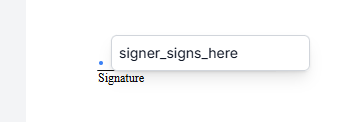
key of the place will be signer_signs_here, and the position will be available at the sidebar.
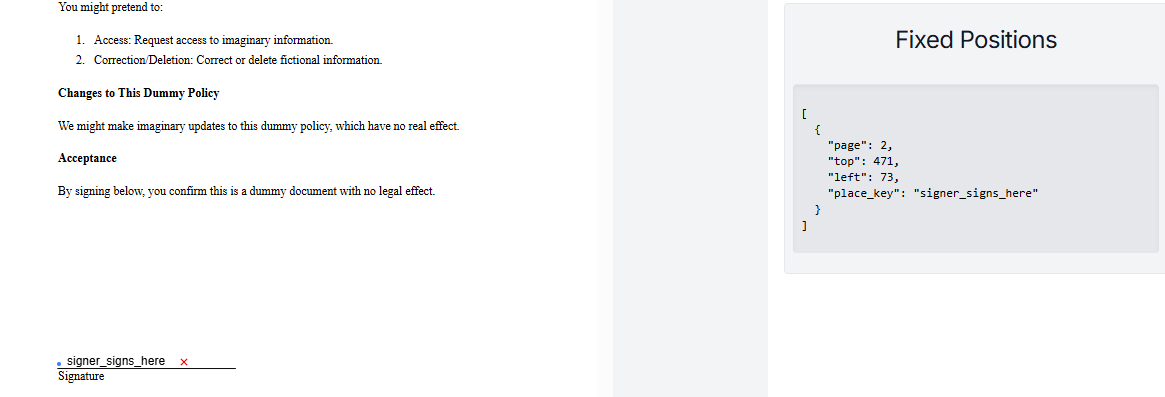
Create the Envelope
When creating the envelope, add the array of fixed positions inside the document, and add the signature place object to theplaces array inside the document object, with the following properties:
key: Identifies the place within the document. Must match what you decided to use, in this case:signer_signs_here.type: As this is a signature place, use the valuesignature.recipient_key: The key of the recipient who will sign. Here, it’svisitor.
Result
If successful, SignatureAPI will send John Doe (the recipient) an email with a link to sign. John can click the link and place his signature on the signature line.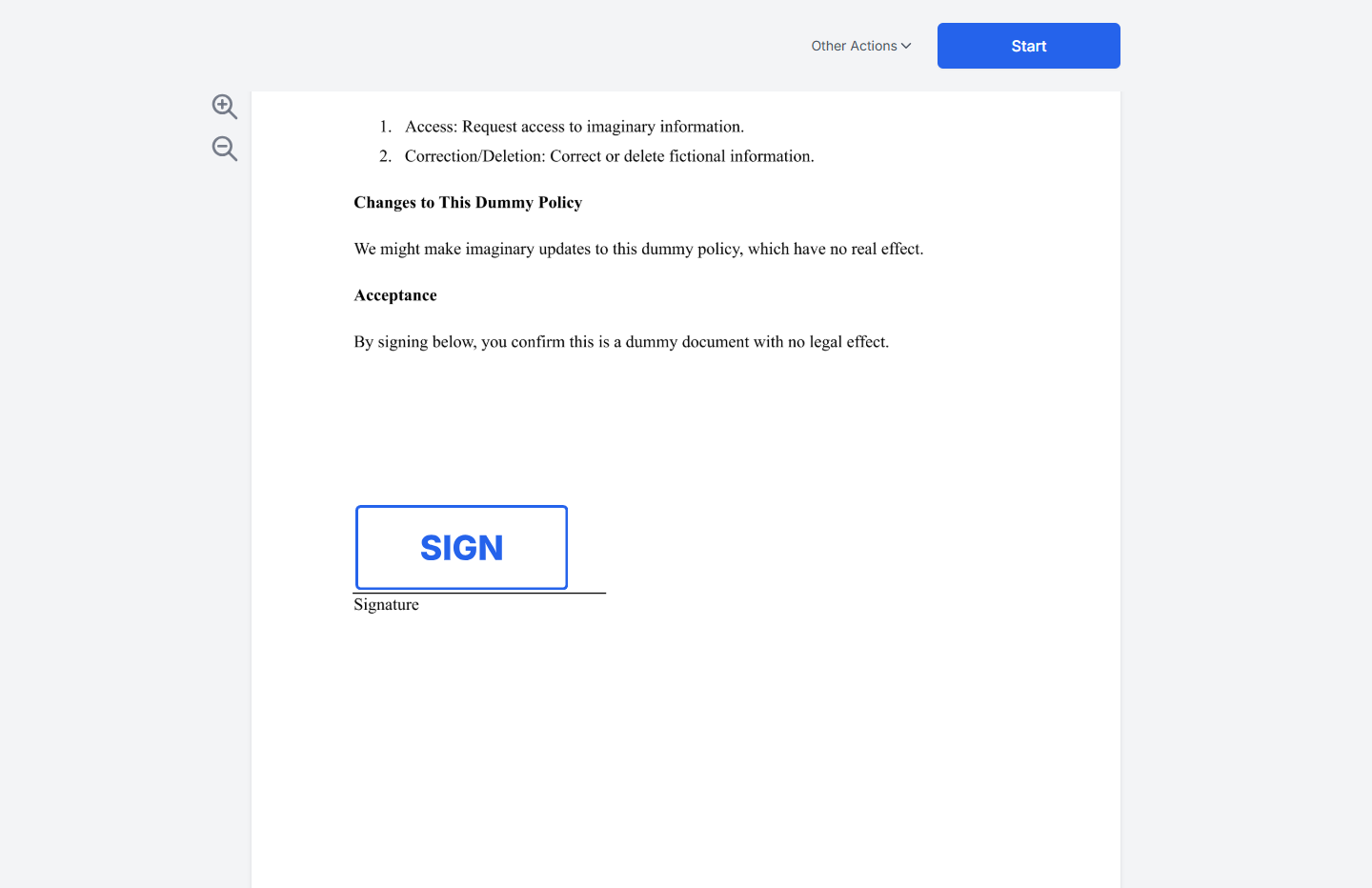
Try It
Try this example in Postman using your test API key to create a free, non-binding test envelope. Test envelopes won’t send emails, but you can review them in your dashboard.Keep Learning
- Learn how to position a signature using placeholders within the document.
- Explore other types of places, such as initials, text inputs, or completion dates.