- Upload it to SignatureAPI via the Dashboard
- Upload it to SignatureAPI via the API
- Store it externally (eg, S3, Azure) where SignatureAPI can access and download it
Upload via Dashboard
You can manually upload document or template files to your account’s Library in the Dashboard. Files uploaded to your Library never expire and can be reused across multiple envelopes. This method is ideal if you work with a small set of recurring documents or templates. To upload files to your Library, go to the Library tab in the Dashboard.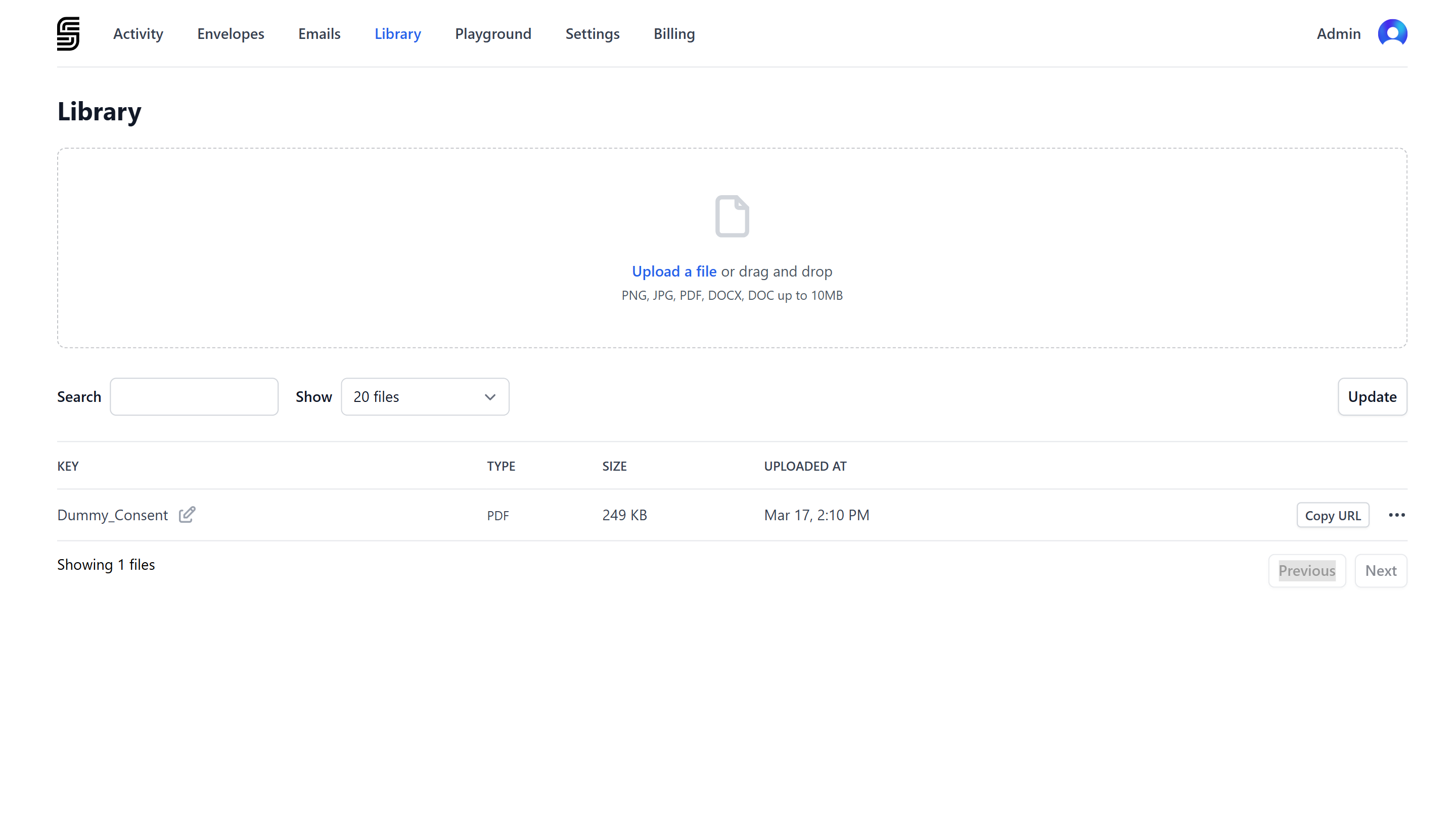
Upload via API
You can programmatically upload document or template files to SignatureAPI using the Create Upload endpoint.Uploads created via the API are temporary and intended for immediate use. If you plan to reuse a file, consider uploading it to your Library in the Dashboard (see above).
url parameter when defining your document:
External Store
As an alternative to uploading, you can provide a publicly accessible URL to your file using theurl parameter. SignatureAPI will download the document or template from the specified location.
Supported sources include:
Amazon S3
Amazon S3
Use either pre-signed (recommended) or public URLs.Accepted formats:
https://*.s3.*.amazonaws.com/*https://*.s3.amazonaws.com/*https://s3.amazonaws.com/*
Cloudflare R2
Cloudflare R2
Use either pre-signed (recommended) or public URLs.Accepted format:
https://*.r2.dev/*
Azure Blob Storage
Azure Blob Storage
Use either pre-signed (recommended) or public URLs.Accepted format:
https://*.blob.core.windows.net/*
Google Cloud Storage
Google Cloud Storage
Use either pre-signed (recommended) or public URLs.Accepted format:
https://storage.googleapis.com/*
Vercel
Vercel
Ensure the file can be downloaded directly from the URL.Accepted format:
https://*.public.blob.vercel-storage.com/*
Supabase
Supabase
Use either pre-signed (recommended) or public URLs.Accepted format:
https://*.supabase.co/*
Google Drive
Google Drive
Ensure the file can be downloaded directly from the URL.Accepted format:
https://drive.google.com/*
Dropbox
Dropbox
Ensure the file can be downloaded directly from the URL.Accepted format:
https://www.dropbox.com/*
Convex
Convex
Ensure the file can be downloaded directly from the URL.Accepted format:
https://*.convex.cloud/api/storage/*
Other
Other
Want support for another source? Contact support.