Hints and Prompts
You can usehint and prompt properties to guide recipients while filling out text fields:
- Hint: A message shown as a tooltip when the user hovers over or focus on the text field. Set it using the
hintproperty. - Prompt: A placeholder-style message displayed inside the text field. Set it using the
promptproperty.
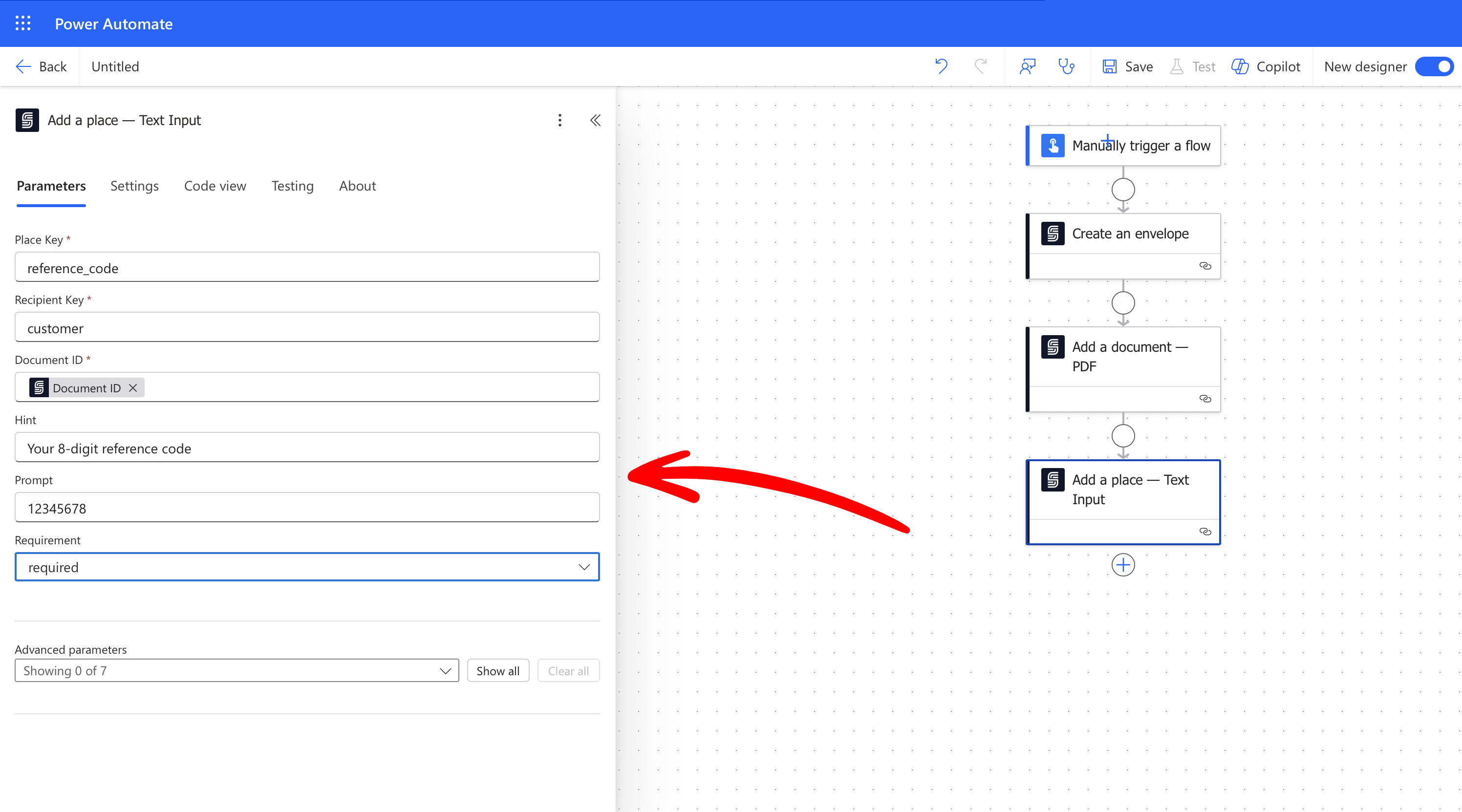
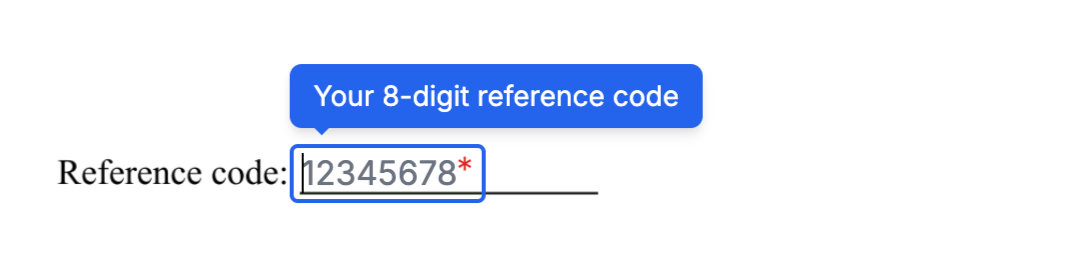
Format Validation
Theformat property allows you to control the type of input users can enter into a field. This property can accept either predefined formats or custom regular expressions.
Predefined Formats
You can use one of the following predefined values:| Format | Description |
|---|---|
email | Email address |
zipcode-us | US ZIP code |
Custom Regular Expressions
If the predefined formats don’t meet your needs, you can define a custom format using a regular expression. Enclose the regular expression in forward slashes. For example, to require exactly 8 numeric digits: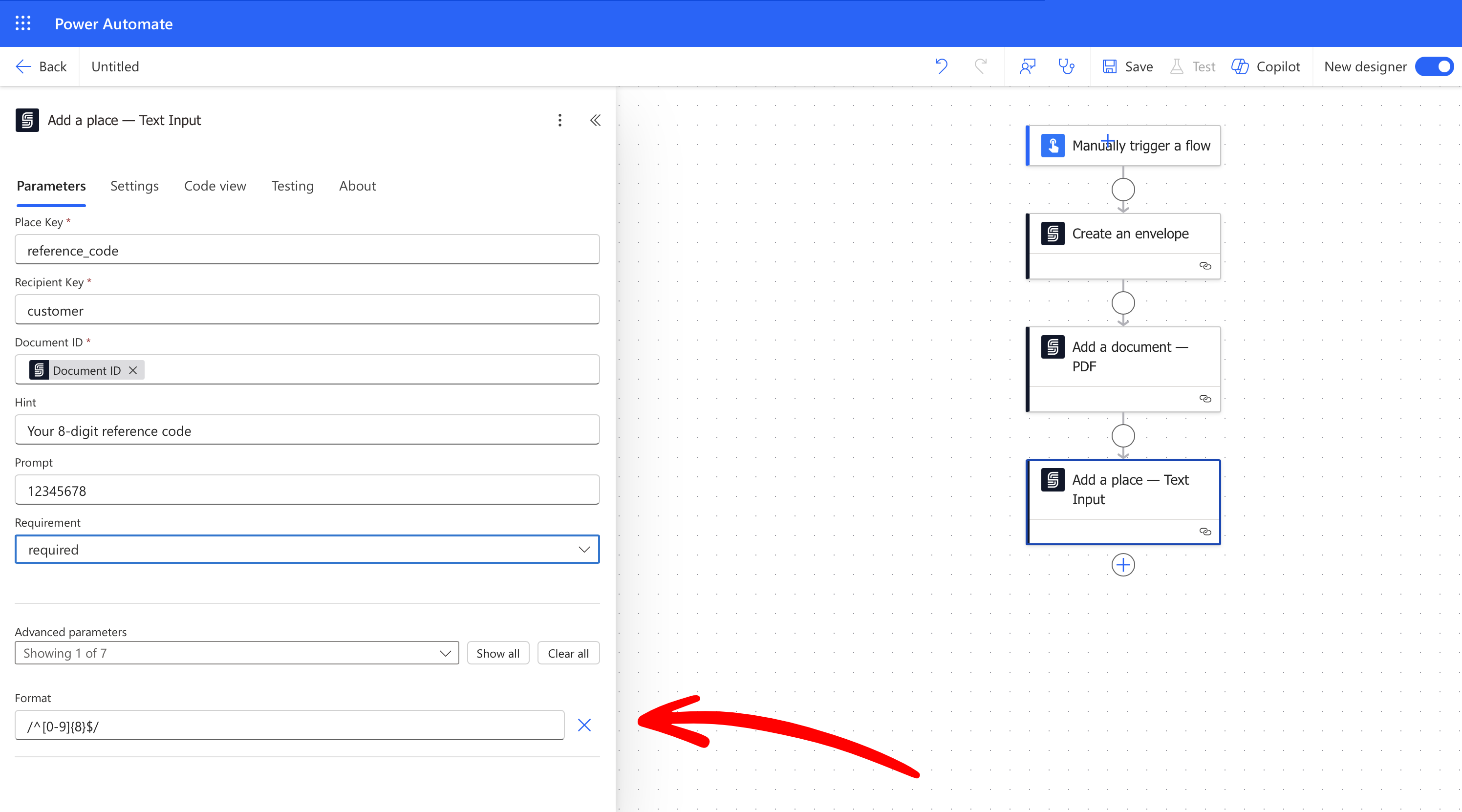
Adding a Custom Message
To guide users during input, you can include aformat_message property. This message is displayed when the input doesn’t match the required format. For example:
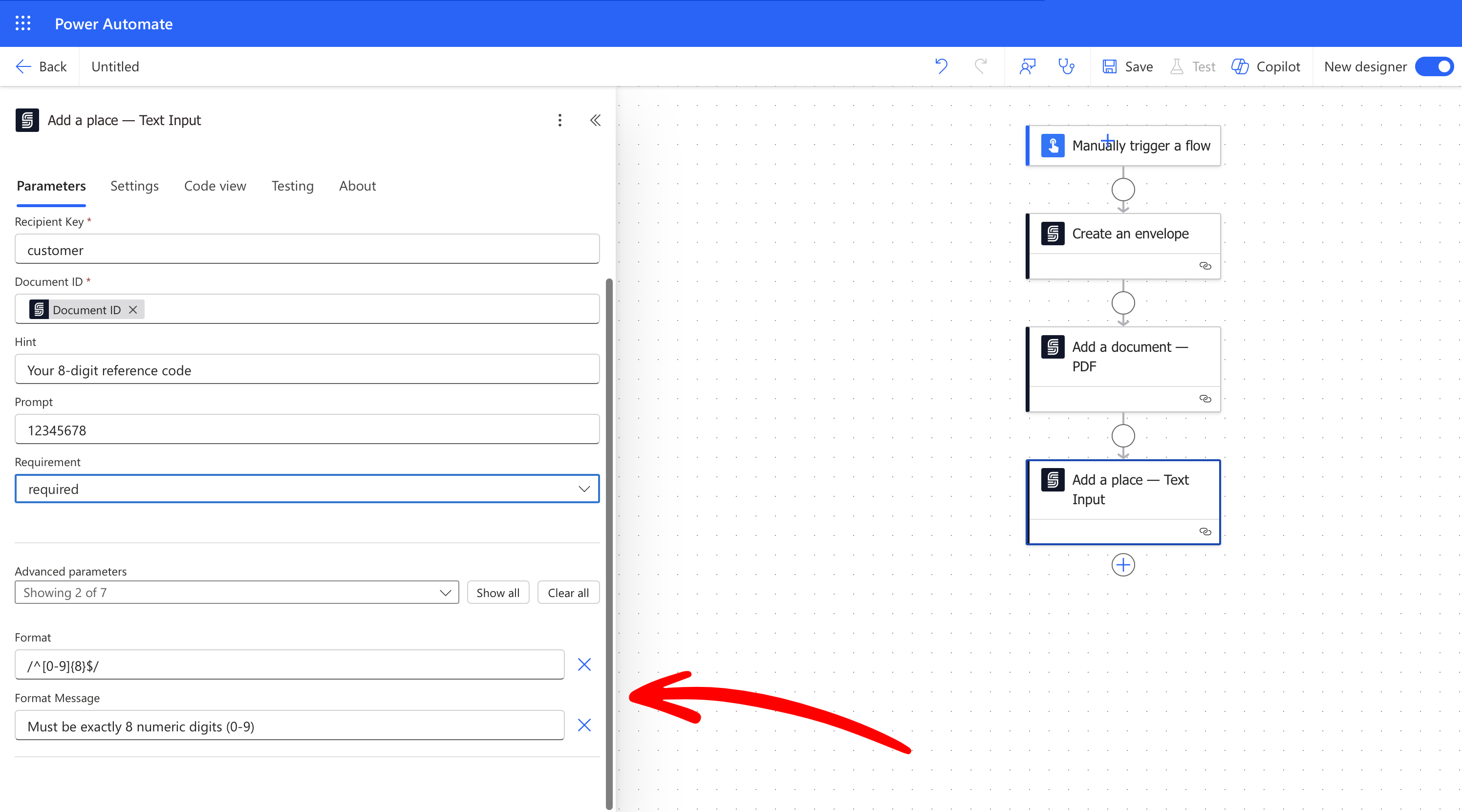
format_message is displayed to help users understand the input requirements:
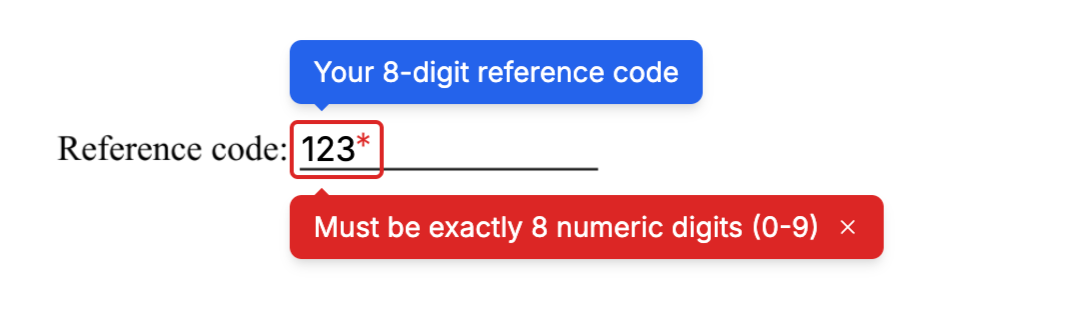
Example
For example, a text input field can be used to place a text box at the placeholder [[buyer_email]]. This allows the recipient with the key “buyer” to provide their email address. This field is set to optional.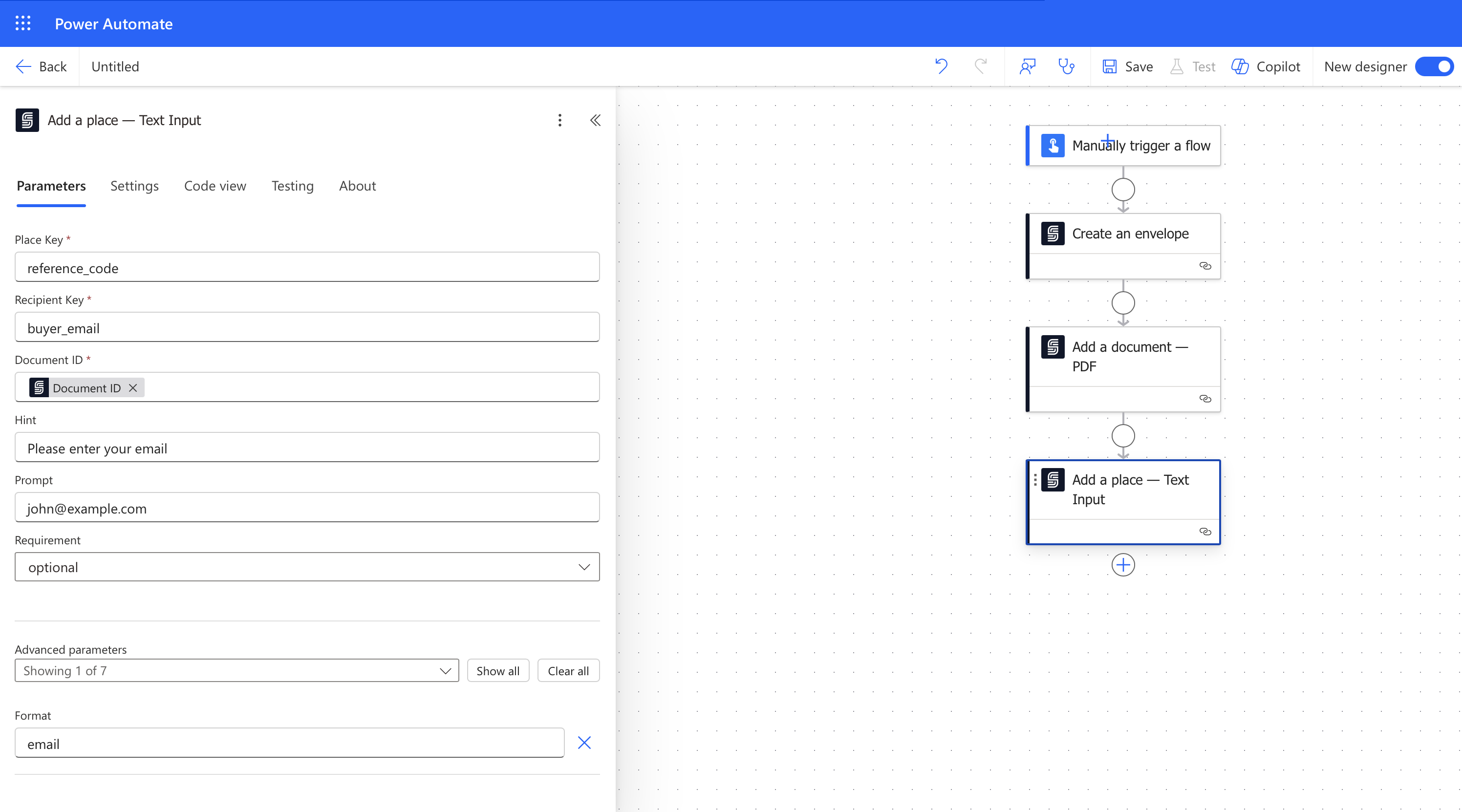
Parameters
Specifies the type of place.For a text place, the value must be
text_input.A user-provided key that identifies a place within a document.It must be up to 32 characters long, using only lowercase letters, numbers, or underscores, and it must begin with a letter.
A user-provided key that identifies a recipient within an envelope.It must match to one of the keys in the envelope’s recipient list.
A user-defined identifier used to store the value entered by the recipient. This value will be included in the
captures object of the Envelope.A tooltip message displayed over the input text field during the signing ceremony.
A placeholder message shown inside the input text field during the signing ceremony.
Specifies whether the recipient must fill this field to complete the signing ceremony.Possible values are
required or optional. The default is required.Defines the validation format for the user’s input.Accepted values are
email or zipcode-us. Alternatively, a regular expression can be used, enclosed in forward slashes.Learn more in Format Validation.The message displayed when the user’s input does not match the required format.Learn more in Adding a Custom Message.