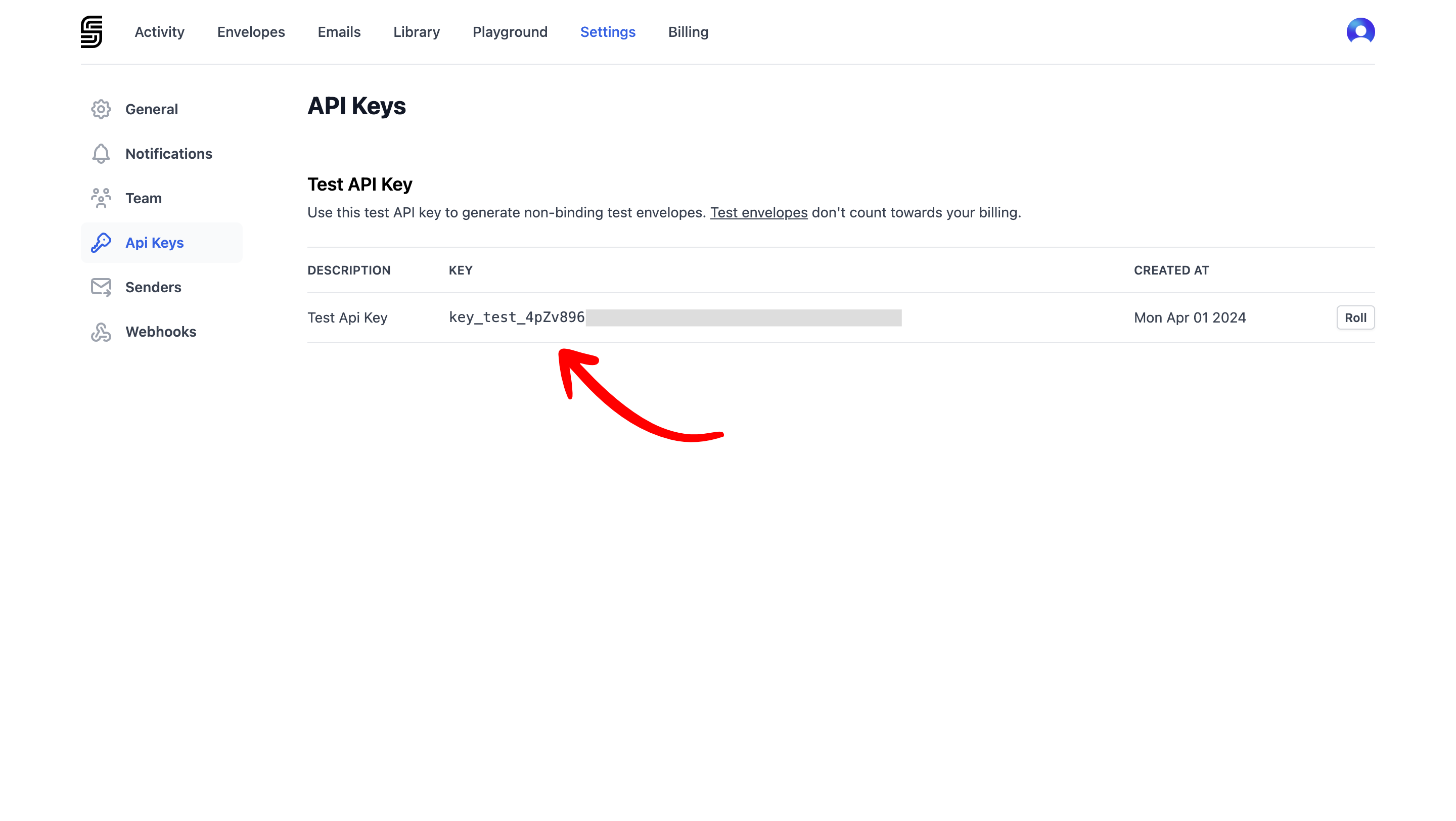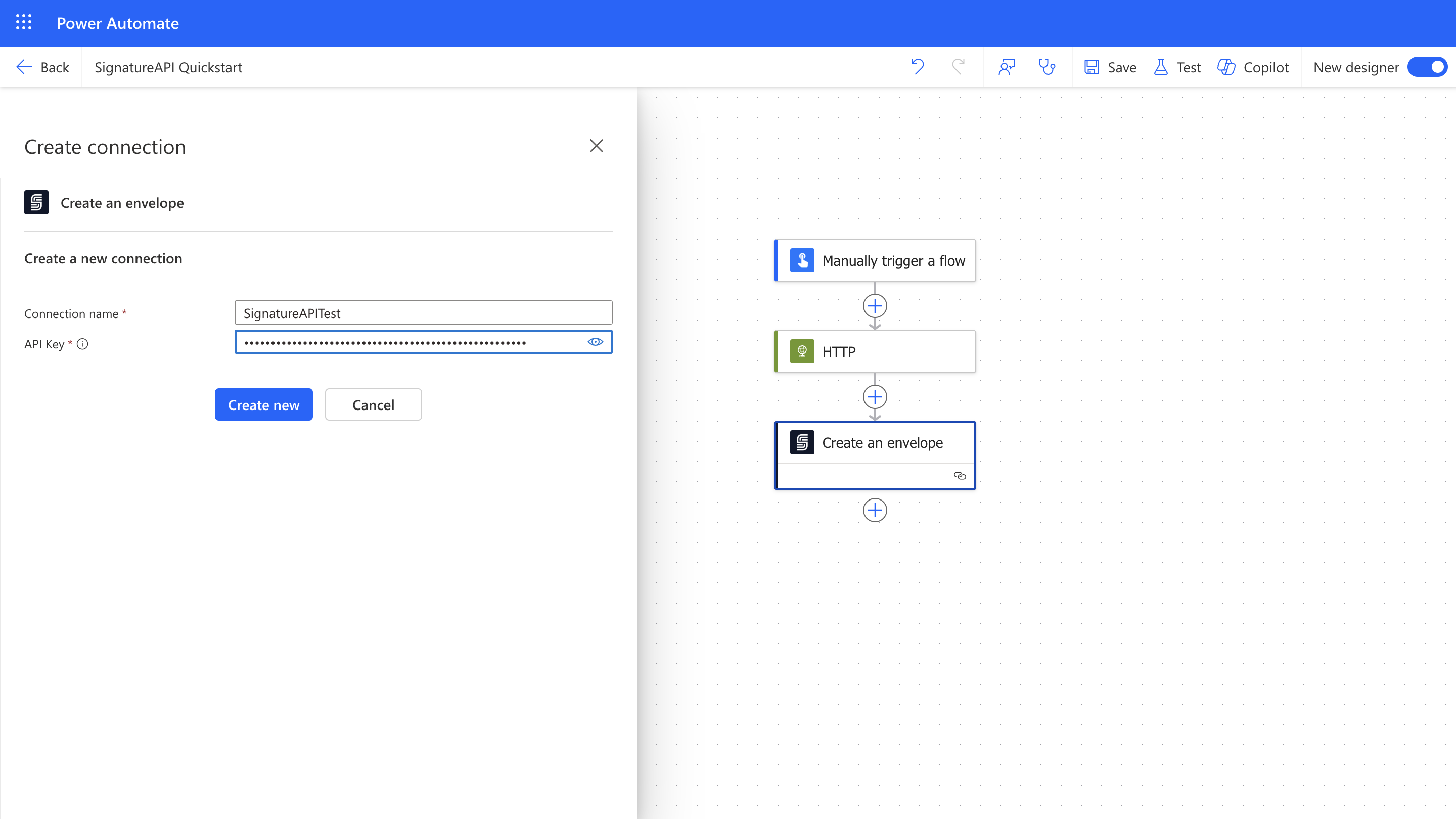Skip to main contentGet your API Key
SignatureAPI actions and triggers in Power Automate authenticate using an API key.
If you haven’t already, sign up for a free SignatureAPI account.
To get your API key:
- Go to Dashboard > Settings > API Key.
- Click to copy your test API key.
Test vs Live Mode
Test API keys let you create envelopes for testing your flows. These envelopes:
- Don’t send real emails to recipients (but you can preview them in the Email section of your dashboard).
- Are not legally binding.
- Are free to use.
When you’re ready to send real, legally-binding envelopes, add a payment method and get a live API key. Envelopes created in live mode:
- Send actual emails to recipients.
- Are legally binding.
- Are billed.
Creating a Connection
The first time you add a SignatureAPI trigger or action in Power Automate, you’ll be asked to create a connection.
You can name the connection—for example, SignatureAPI Test or SignatureAPI Live, depending on which API key you’re using.