routing property in the Envelope.
There are two options: Sequential and Parallel. By default, SignatureAPI uses sequential routing.
With Sequential Routing, the envelope is sent to one recipient at a time, in the order you specify in the envelope’s recipient array. The next recipient only receives the document after the previous one has signed.
- A single PDF document.
- Two recipients (signers) signing in sequential order, the first one with the key
disclosing_partyand the second one with the keyreceiving_party. - Two signature places positioned with placeholders
[[disclosing_party_signature]]and[[receiving_party_signature]].
- The recipient will receive an email with a link to sign.
- The account’s default language, timezone, and timestamp format used.
Prepare your Document
Placeholders are text markers within your PDF document indicating specific locations for items such as signatures, initials, or text inputs. Each placeholder follows the format[[place_key]], where place_key uniquely identifies the specific location within your document.
In this example, we have prepared a document containing the placeholders [[disclosing_party_signature]] and [[receiving_party_signature]]. These placeholders mark the exact positions within the document where the signatures corresponding to each key (disclosing_party_signature and receiving_party_signature) will be inserted.
Example document
Download the PDF used in this example.
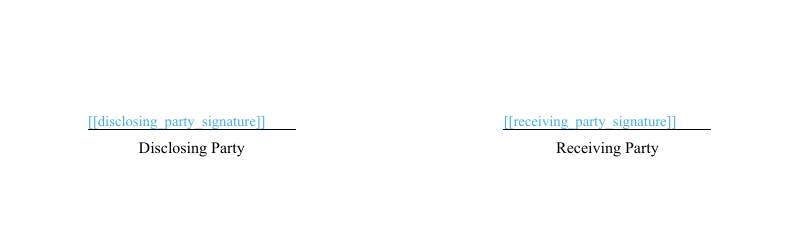
Create the Envelope
When creating the envelope:- Set the property
routingtosequential(optional, this is the default). - Add your recipient objects to the recipients property of the Envelope in the order you want. In this example we want the
disclosing_partyto be first, and thereceiving_partythe second, so we must add them in that order in the array. - Add the signature place object for the two places to the
placesarray inside the document object, with the following properties:key: This identifies the place within the document. Must match what’s inside the square brackets in the placeholder inside the document file, in this case:disclosing_party_signaturefor thedisclosing_party, andreceiving_party_signaturefor thereceiving_party.type: As this is a signature place, we use the valuesignature.recipient_key: The key of the recipient that will sign in this place. In this example,disclosing_partyandreceiving_party
Result
If the request is successful, SignatureAPI will send Jane Doe (the “disclosing_party”) an email with a link to sign, while Richard Roe (the “receiving_party”) will remain inawaiting status until Jane completes. Jane will click the link and place her signature on the signature line.
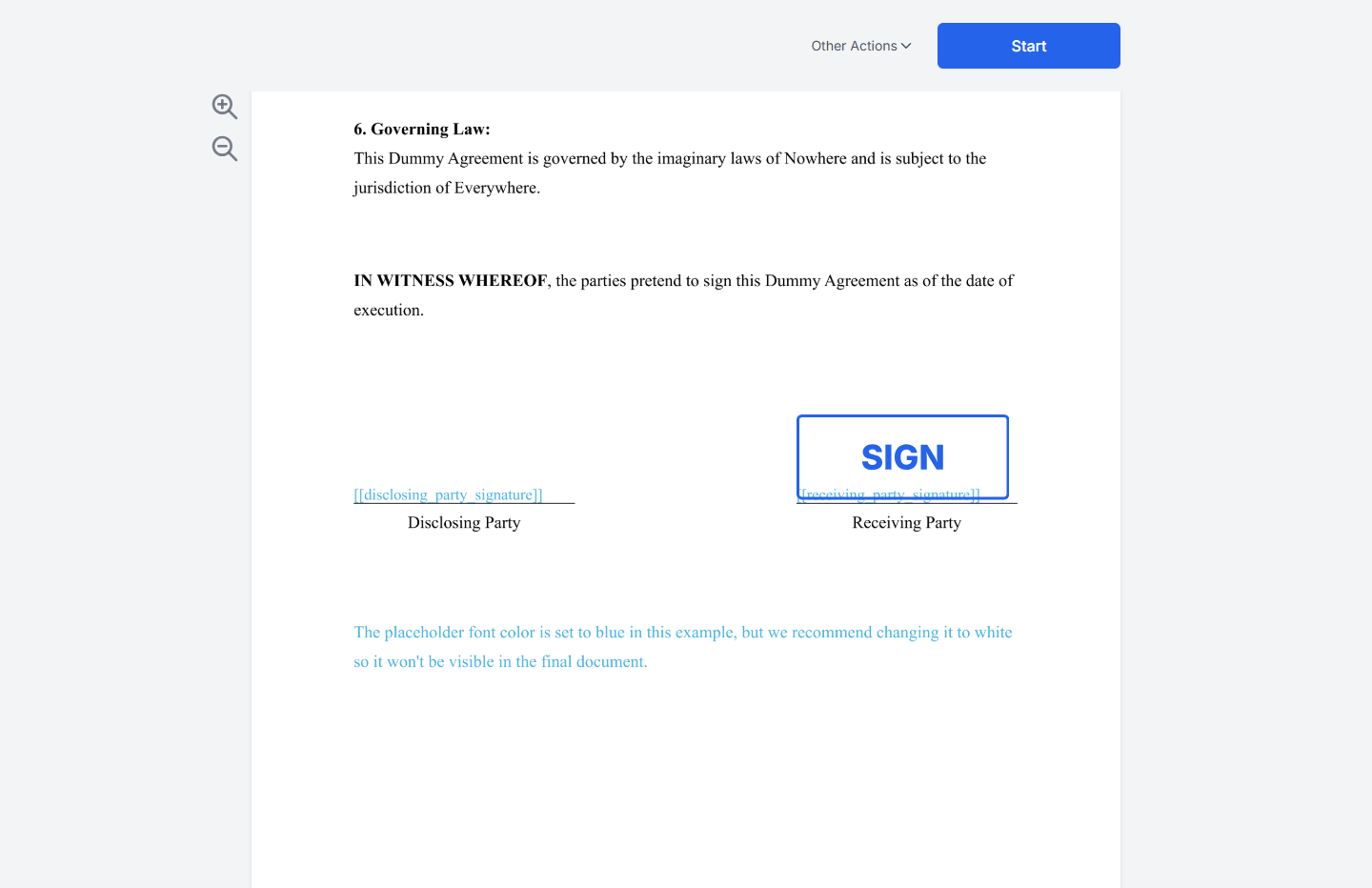
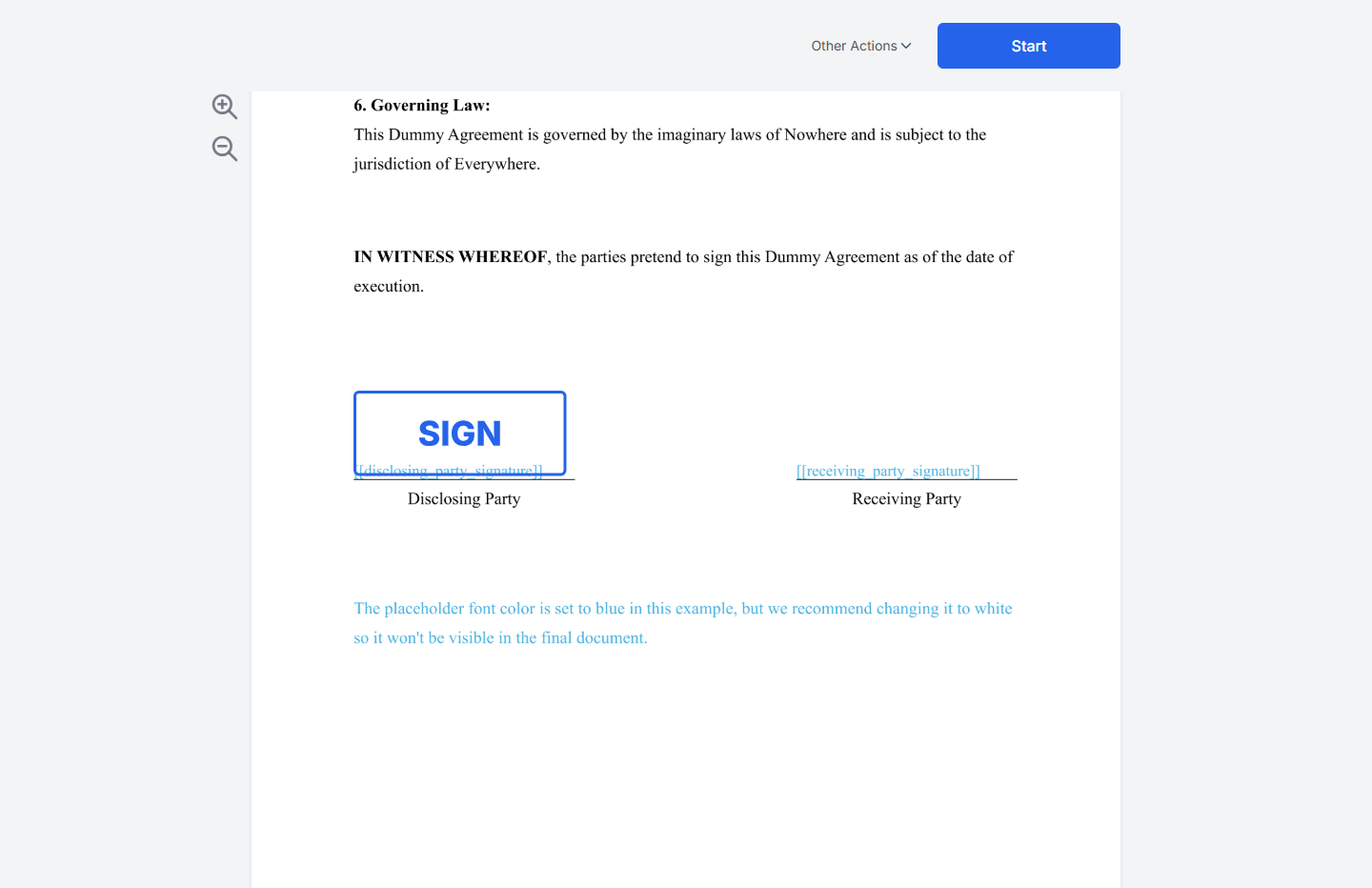
Try It
Try this example in Postman using your test API key to create a free, non-binding test envelope. Test envelopes won’t send emails, but you can review them in your dashboard.Keep Learning
- Learn about parallel signing for workflows where the order of signing is not important.
- Explore other types of places, such as initials, text inputs, or completion dates.
- Position signatures using precise coordinates.