Overview
Sometimes emails sent for signature don’t reach the recipient. A common issue is a bounced email address. When this happens, HR teams may not notice right away, which can delay onboarding or other processes. This guide shows how to use Microsoft Power Automate and SignatureAPI to detect email bounces when sending signature requests, and automatically send a Slack message to your team.Bounced emails are one of the most common issues in the signing process. You can use this guide as a starting point to handle other problems too—check the available triggers for more options.
Creating the Envelope
This guide assumes you already have a Power Automate flow that sends envelopes using the “Create an envelope” action from the SignatureAPI connector. You don’t need to change anything in how the envelope is created. The automation starts when the email to the recipient bounces.Trigger the Flow When an Email Bounces
Let’s create a new automated flow that starts when a recipient’s email bounces.- Go to Power Automate and select Automated Cloud Flow.
- Name your flow and choose the trigger “When a recipient bounces” from the SignatureAPI connector.
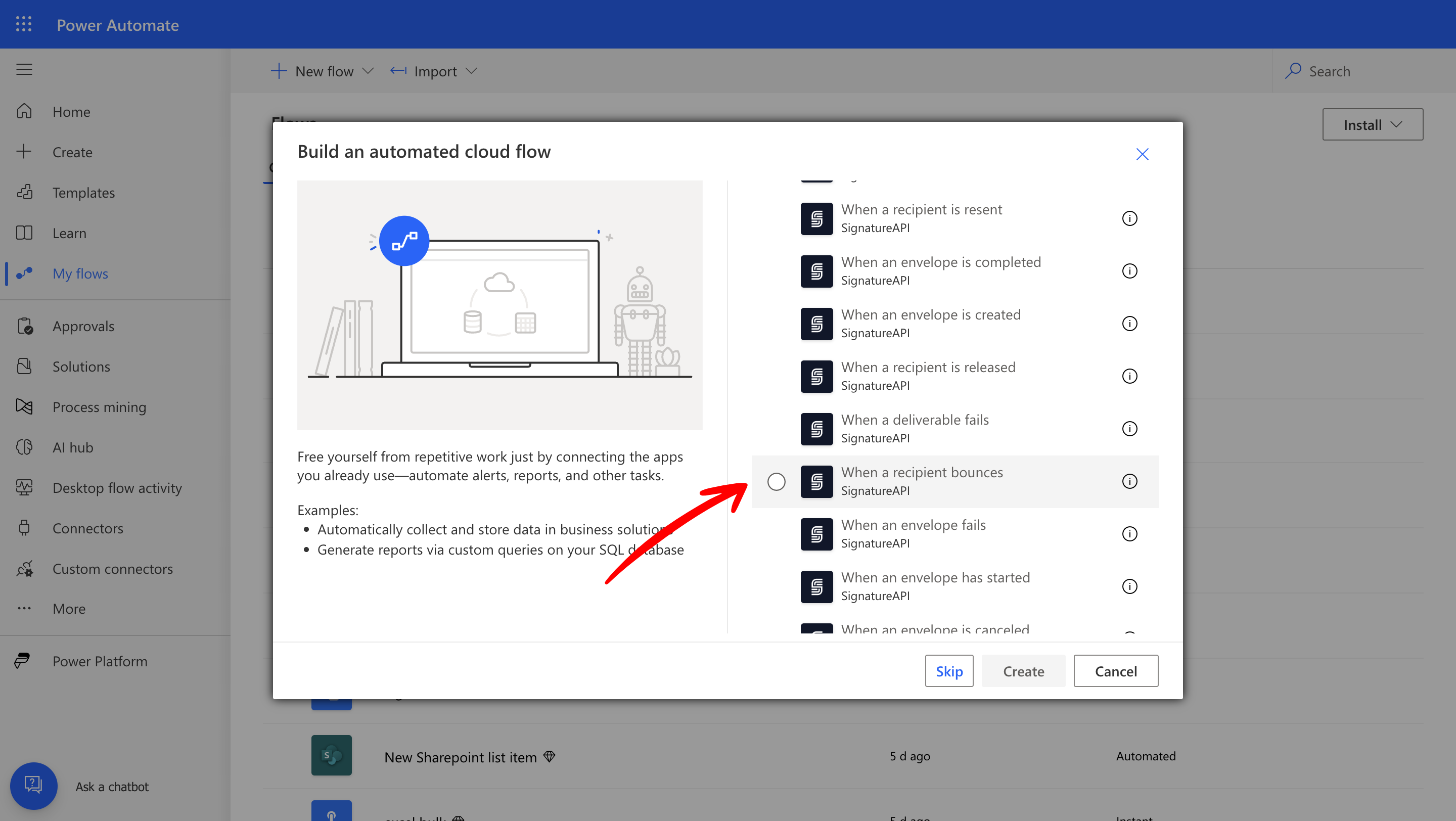
Send a Slack Notification
Next, add a step to notify your team in Slack when the trigger runs.- Add the “Post message” action from the Slack connector.
- Sign in with your Slack account if prompted.
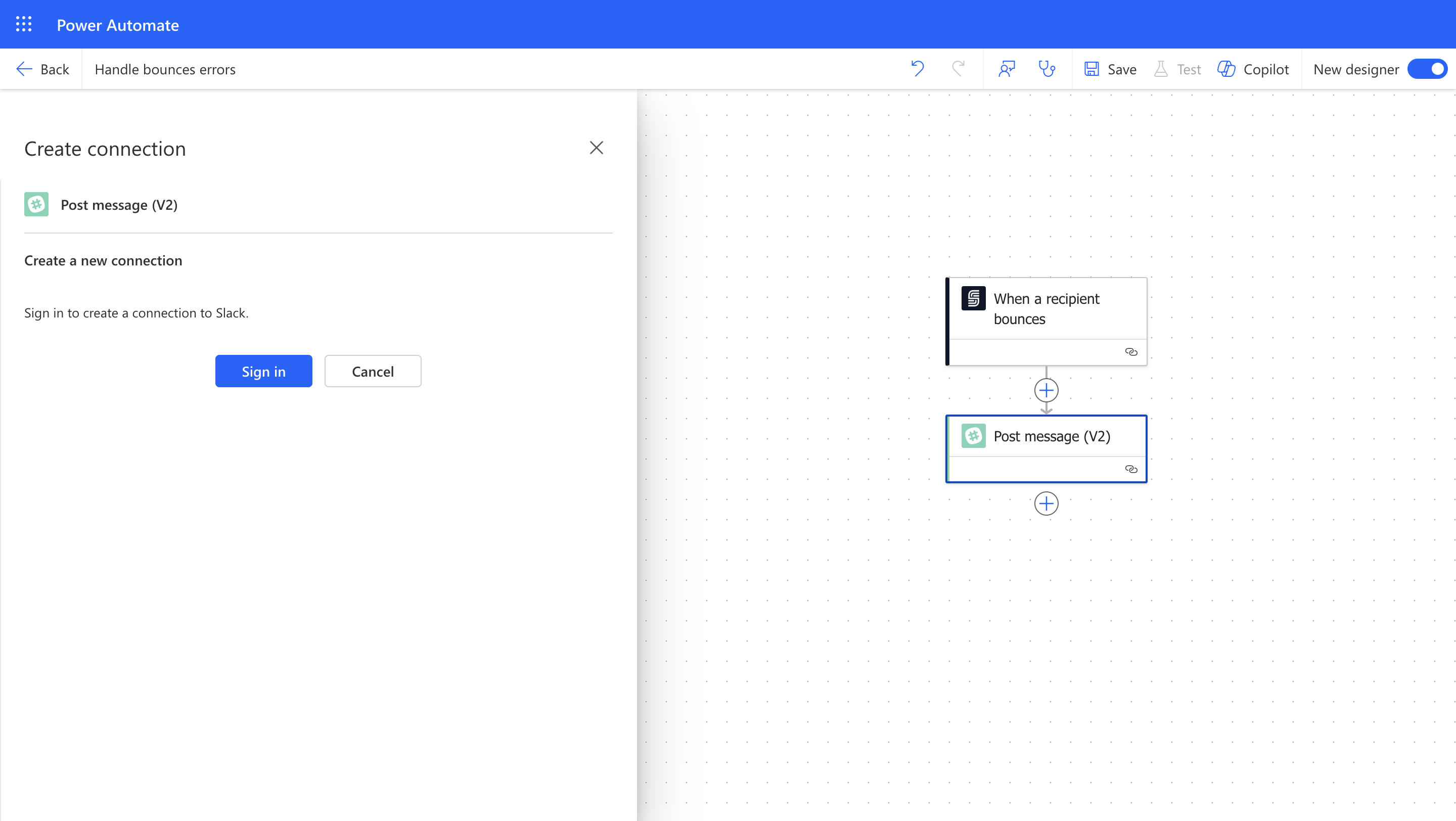
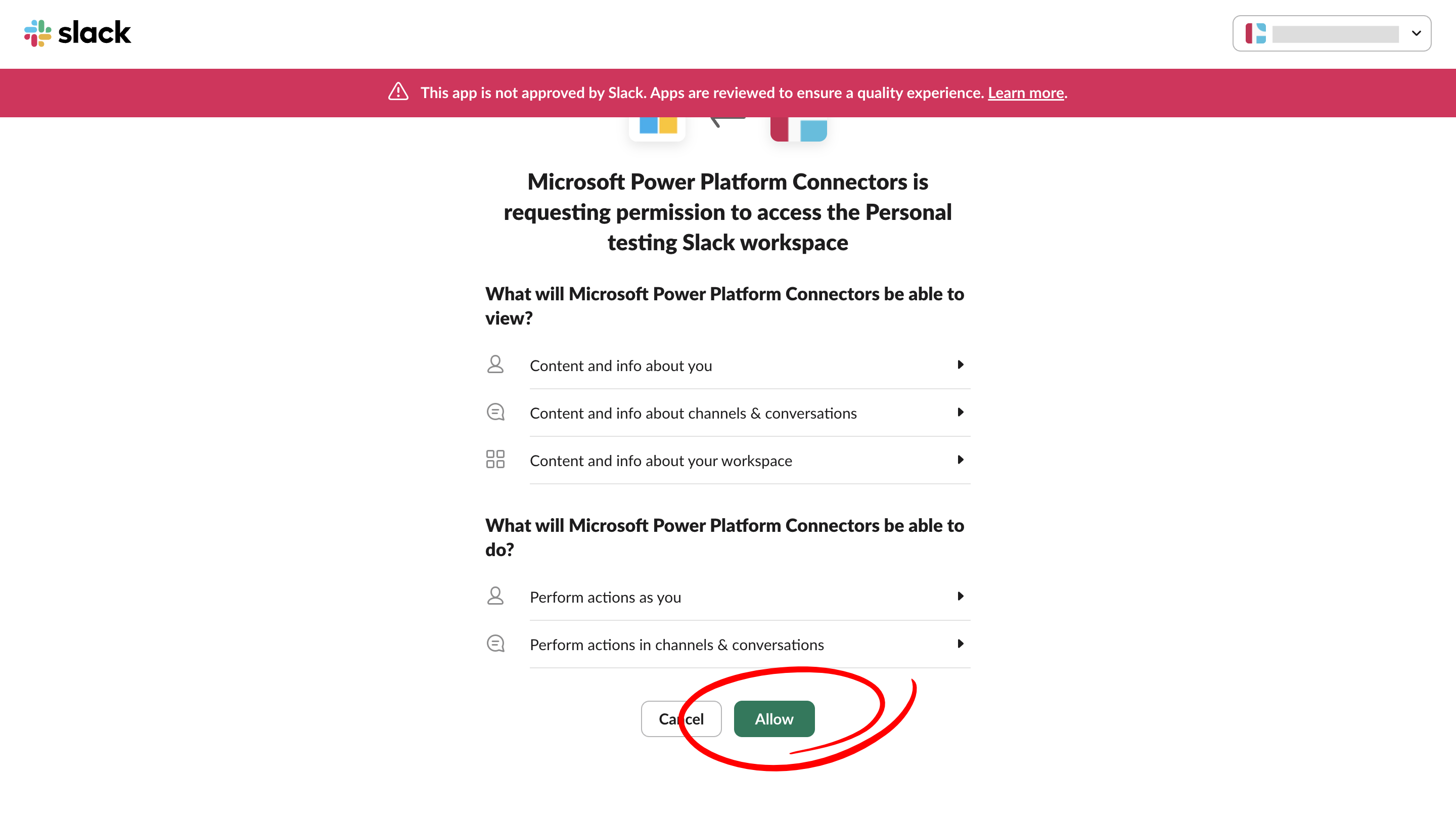
- Choose the Slack channel where you want to send the notification.
- Write a message using Dynamic Content from the trigger. For example, include the recipient email and bounce reason.
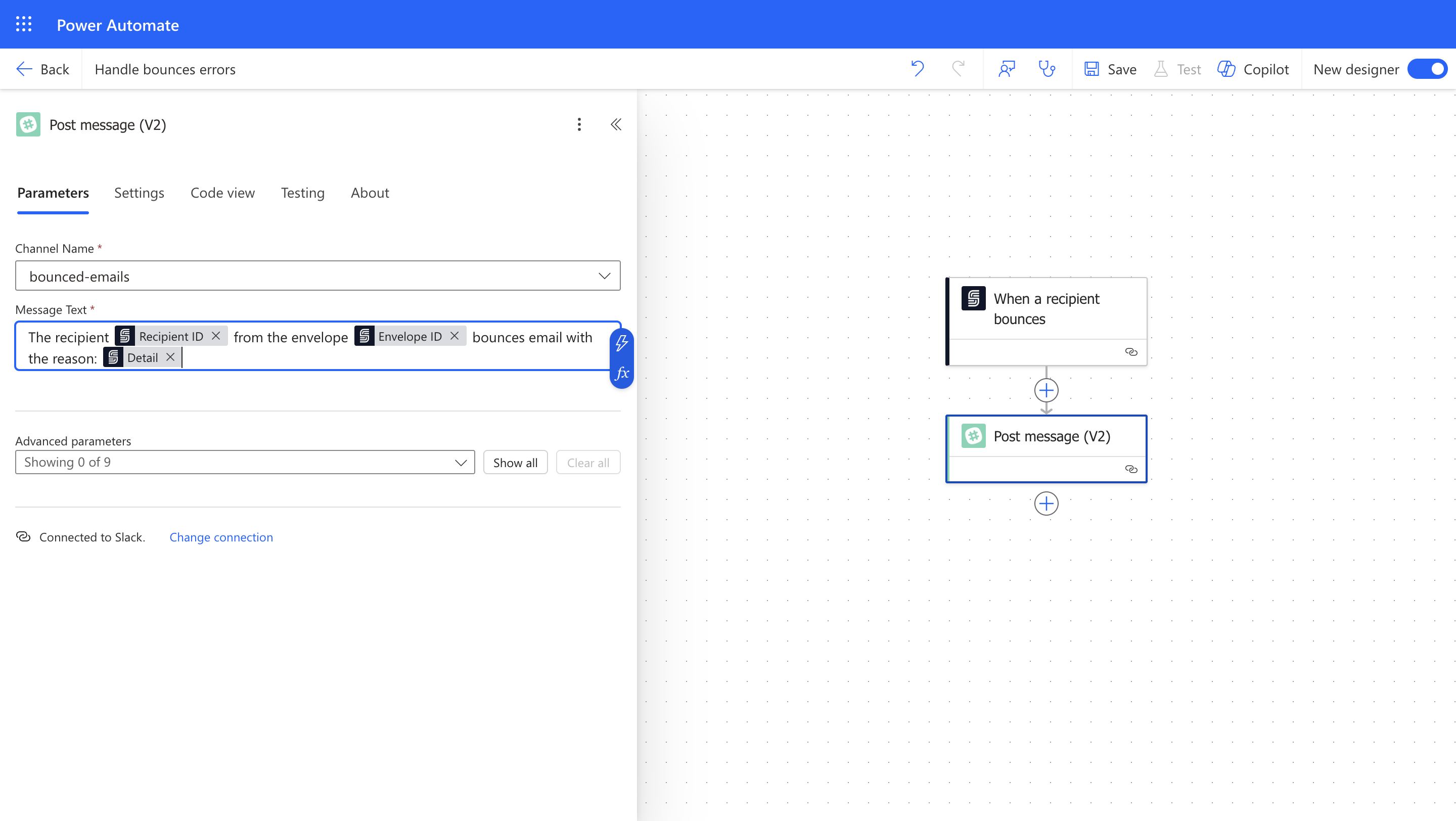
Result
Now your flow will:- Detect when a recipient email bounces.
- Send a Slack message with the bounce details.
Test Your Automation
Test the flow to make sure it works:- Save the Power Automate flow.
- Create a new envelope using a test email address that will bounce.
- Check the Slack channel for the message.
Keep Learning
- Learn about the recipient lifecycle
- See the reference for the When a recipient bounces trigger
- Explore other available triggers